B9Creator Communication Error - Printer Stalls with or without error message.
Print Created by: Joel HrachovecB9Creator Printer Stalls with or without error message
PC shows the print is continuing to print but printer is not printing. Typically, this issue is caused by a communication problem between the PC and Printer.
Important Configuration Requirements
- Printer USB cable should be connected directly to the computer. Do not use a docking station, or a converter between the PCB USB port to the USB cable.
- Cable quality and lengths longer than 6’ for the VGA cable and 9’ for the USB cable can create communication issue. If you are using cables other than provided by B9Creations please report this to B9Creations Support.
- VGA projector connections are preferred. HDMI to VGA converters can be problematic and should be avoided. PC HDMI to the Vivitek HDMI connections can be used but projection issues have been reported and is dependent on the PC.
Please document and communicate the results of each of the following step to B9Creations support.
1. If a “Command: A061 Failed” was received notify B9Creations Support.
2. Please send us a picture of your computer USB and Projector Cable interface.
3. Inspect cables for insulation splits and damage to connectors. If any cable damage is identified, replace the cable. Often the problem is an internal cable defect.
4. If the projector Temp LED is active, projector turns off during printing or if the Projector Power button flashing several times, stops for a few moments, and restarts flashing. Count the number of flashes. Report any of these conditions to B9Creations Support.
5. If your PC operating system is older than Windows 10 view Operating System Display Setup for earlier windows operating systems to assure your PC is not going to sleep or the screen saver is being activated. Antivirus programs can also affect communication. Disable antivirus protection to determine if proper printer operation is restored.
6. Reinstall the Creator 1.2 Firmware: Opening the Creator software> Settings>Printer Management> Current Configuration and Select a B9Creator v 1.1.0 XY at 50 microns and install the firmware. Now reinstall the B9Creator v1.2.0 XY at XX microns Firmware. This will install a clean version of the Firmware.
7. Check normal operation of the X and Z motor toggle switches.
8. While the printer is printing complete the following to determine for continual PC to Printer communication.
- Verify Supply (Wall outlet) is providing continual power to the printer. Slightly move the plug at the wall outlet. Check the power supply is rated at 12V at 3.0A.
- Slightly move the Power Plug on the side of the printer.
- Slightly move the USB cable.
- Slightly move the Projector cable.
9. Complete “How to Check for X Axis Movement Issues”.
10. Complete “ Z Axis Motor Problems”.
11. Unplug the Printer from power and assure each plug on the PCB is seated.
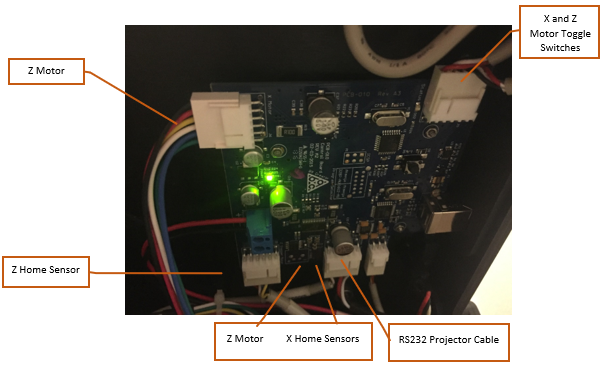
If the previous steps did not resolve the issue.
- Try a different PC
- Replace the Printer USB cable.
pdf (439 KB)
Updated by Matthew Glover 12/14/22