B9Creator Hardware and Software Setup and Installation
Print Created by: Joel Hrachovec
|
B9Creator Hardware and Software Setup and Installation Purpose: B9Creations completes all calibrations prior to shipment, however shipping may affect these settings. Following these steps validate correct calibration for new or used B9Creator and provide the re-calibration procedures if needed. |
| STEP | |
| 1 |
00:09 - Introduction |
| 2 |
05:45 – Using Layout. Adding Models. Slicing Layouts. Print dialog overview. Using built in context sensitive help. Menu items. |
| 3 |
07:46 – Overview of the B9Creator hardware. |
| 4 |
00:36 – Brief mention that the firmware must be loaded before the toggle switches will function |
| 5 | Download the B9Creator Software: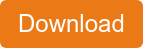 |
| 6 |
01:08 – Download and install the B9Creator software. |
| 7 |
01:54 – Connecting the printer to your computer. |
| 8 |
Windows 7 & 8 Operating System Display Setup 04:15 – Setting up the operating system. Screen resolution. Turning off screen saver and power saver modes. Settings for automatic updates. Taskbar settings. |
| 9 |
Printer Management and Printer Settings 05:16 – Using the Printer Manager to set the desired printer configuration. This tells the printer which firmware to use and the desired XY resolution. Printer settings are checked and set to defaults. |
| 10 |
How to Print – Printing your first calibration prints 13:05 – Details of how to do your first print, a “calibration” object that we’ll use to fine tune the printer. |
| 11 |
Calibration Print Analysis and Printer Tuning 06:53 – How to analyze the calibration print to tune the printer’s Fade/Balance, MSM and Slope. When your printer has been Tuned, you can begin printing your custom prints |
| Calibration Print Problems Troubleshooting |
| If the Calibration Print only partially printed, complete the Build Table Calibration and repeat Step 10 and 11. If prints are complete and you are experiencing size and/or detail issues complete the Projector Calibration Procedure and repeat Step 10 and 11. If you continue to have print quality issue you can reference the B9Creator Print Issues troubleshooting document or Create a Ticket , please including a picture of your calibration print and measurements of each square with the ticket. |
| Additional Training and Troubleshooting Resource |
|
05:01 – How to replace the PDMS coating on the injection molded vat. We recommend curing the coated Vat at 150 F for 1 hour. |
| Layout Software Users Guide |
| B9Creator 1.2 Assembly Manual (PDF) |
| B9Creator Trouble Support Solutions |
pdf (126 KB)
Updated by Matthew Glover 12/2/22