B9Create not Connecting to Printer
Print Created by: Joel HrachovecWi-Fi Connection Problems
Overview
This document describes three potential scenarios preventing the Printer from connecting to Wi-Fi. Once connected, the Printer will be seen in the B9 Create Print Manager on your PC.
Conditions
In all cases, the Printer and PC must be on the same network and each within range of the router. The Printer should be line of sight and not further than 15 feet from the router.
Connecting the Printer to Wi-Fi
Close the B9 Create Print Manager software on your PC. At the Printer, go to the Settings > Network screen. After entering a check mark in the Wi-Fi box, select your Network, enter the Password and apply changes. The network name and password asterisk will be displayed as white characters when connected and the IP address will be shown on the Main screen.
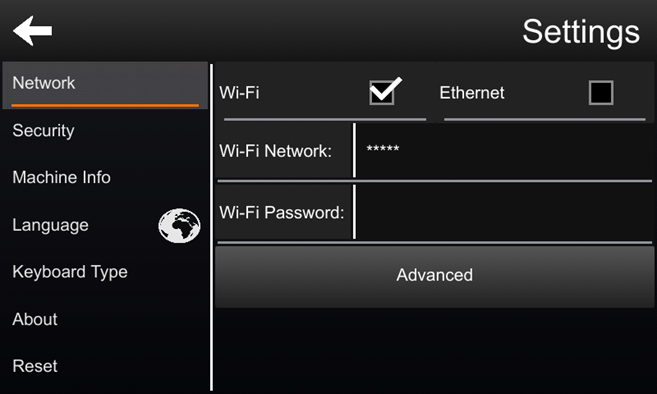
Potential Scenarios and Resolutions
1. Printer Network Name and Password entered and displayed in white characters and the IP address is shown on the Main screen but not seen on the B9 Create Print Manager.
- Copy the Printer IP address from the Printer Main Screen. Open the B9 Create Print Manager on your PC. Select Connect to Printer and enter the Printer IP Address.
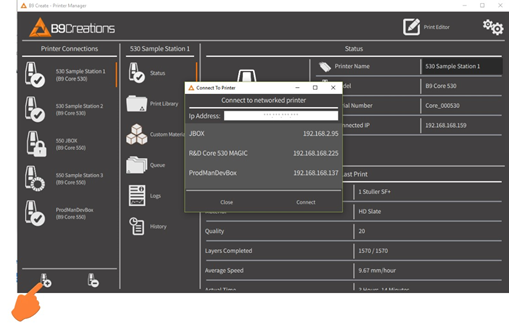
OR
Close the B9 Create Print Manager on your PC. Reboot the Printer by toggling the switch on the back of the printer off and then on. Wait until the function button is solid white and the display is presented. The IP address should be shown at the bottom left of the Main screen.
Open the B9 Create Print Manager. The Printer should now be displayed. If not, contact B9Creations at 605 787-0771 or submit at ticket on the Support Portal.
2. The Network Name is not shown in the Choose Wi-Fi Network list.
- On your Printer, scroll to the bottom of the Network List. Enter the Network (SSID) in the empty field, select the arrow, and complete the remaining steps.
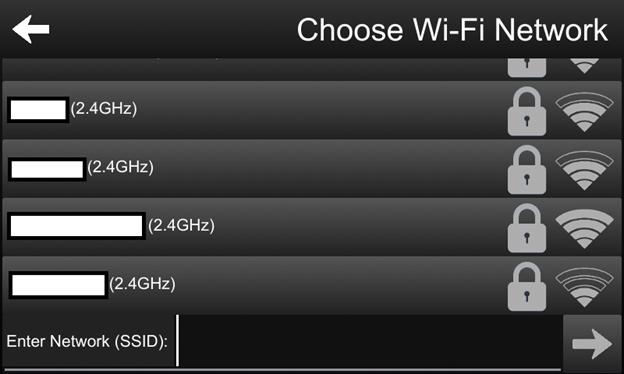
- Verify that the Printer is connected to your network can be checked by viewing the Printer Home Screen. If the Printer is connected to the network, the IP address will be shown in the bottom left corner.
3. If the Print Manager is not displaying the Printer, the Windows Firewall or Virus Protection might be preventing the connection.
- The PC or Desktop must be connected to the same network as the Printer.
- Temporarily disable any Virus Protection you have on your computer.
- Open the Windows "Control Panel"
- Select "Allow an app or feature through Windows Firewall"
- Locate the B9 Create files. If the Private and Public fields are not both checked select the "Change Settings" button at the top of the columns and then select the B9 files and click to insert a check mark in the Private and Public settings. Then click ok.
- Restart the B9 Create program on your PC.
- You now should see the Printer on your PC. If not, the configuration of the router could be preventing the connection. Check the router settings to verify the appropriate settings.
- Try manually connecting to the IP address indicated on the home screen of the Printer by clicking the Connect to Printer button.
- On your Router
- a. Make sure there no proxy server or authentication server is configured on your internet connection.
- b. Make sure there is no captive portal on your Wi-Fi router.
pdf (493 KB)
Updated by Matthew Glover 12/2/22